Skip to content

Image: IDG
Linux is not the same as Windows. The operating system is operated and configured differently than Windows and Windows programs cannot be started directly. With the help of virtualization or Wine, however, you can also use Windows programs under Linux.
This means that you have to change not only the operating system, but also at least some of the software. This is easy if you are already using mainly open source software under Windows. Important programs such as Libre Office, Firefox, Thunderbird, and VLC are available for Linux and Windows, and the operation is largely identical.
There are alternatives for other applications. However, some of the functions and operation differ considerably from the programs you have probably used under Windows up to now. You should therefore expect a certain amount of familiarization time.
See also: How to use Windows software in Linux
Installing software under Linux
Under Windows 10 or 11, you use the Microsoft Store to install new software and also for updates. What is not offered here is setup using a setup tool that you download from the manufacturer’s website or other sources. There is no standardized software management and therefore no update function for all programs.
Linux systems obtain software from the repositories of the respective distribution. There is a central package database, updates cover the system and every installed program. This ensures a high level of security because the program packages are checked and signed.
However, Linux distributions with long-term support (LTS), such as Ubuntu 22.04 or Linux Mint 21.2, have a disadvantage: Hardly any new software is available during the support period of five years. Security-critical software such as Firefox and Thunderbird are updated regularly, but a program such as Libre Office remains on the main version. This ensures the stability of the system.
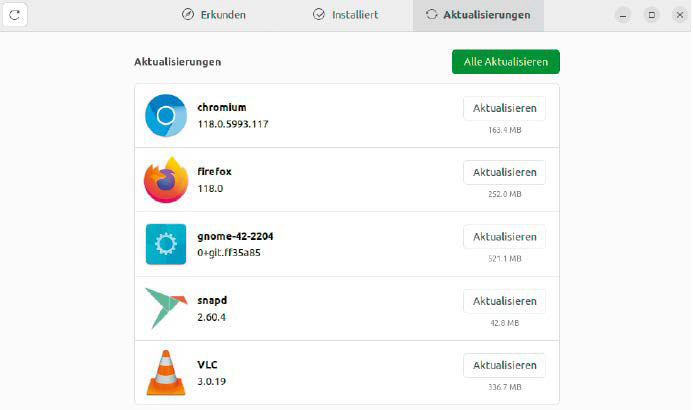
Keep software up to date: Linux automatically informs you about available updates. Installation is centralized for the system and all installed applications.
IDG
Newer programs for Linux: To ensure that users of LTS distributions still receive newer software, Ubuntu and Linux Mint rely on container formats in addition to standard package management — albeit in two different formats (Snap and Flatpak). The container installation sets up the program and all necessary system files in a separate area so that the rest of the system is not affected by newer files. The process requires more space on the hard drive than conventional package installations.
For the user, the exact format of the packages does not initially matter. This is because package management is still centralised — in Ubuntu via the “Ubuntu Software” tool and in Linux Mint via “Application Management.” You can search for programs or be inspired by the recommendations.
When installing new programs, however, you should pay attention to the version, as there are often several available. In Ubuntu Software, you can then choose between “Snap Store” and “ubunt-jammyuniverse (deb)” (or similar) behind “Source.”
The programs from the Snap Store are generally more up-to-date, and there are also pre-release versions with the addition “preview/edge.” It is similar with Linux Mint. You often have the choice between the usually older “system package” and “Flatpak (Flathub)” and “Flatpak (Flathub Beta).”
Classic system packages and snap/flatpak containers can be installed in parallel. Newer versions can be tested without any problems because they can also be removed without leaving any residue.
Office packages for Linux
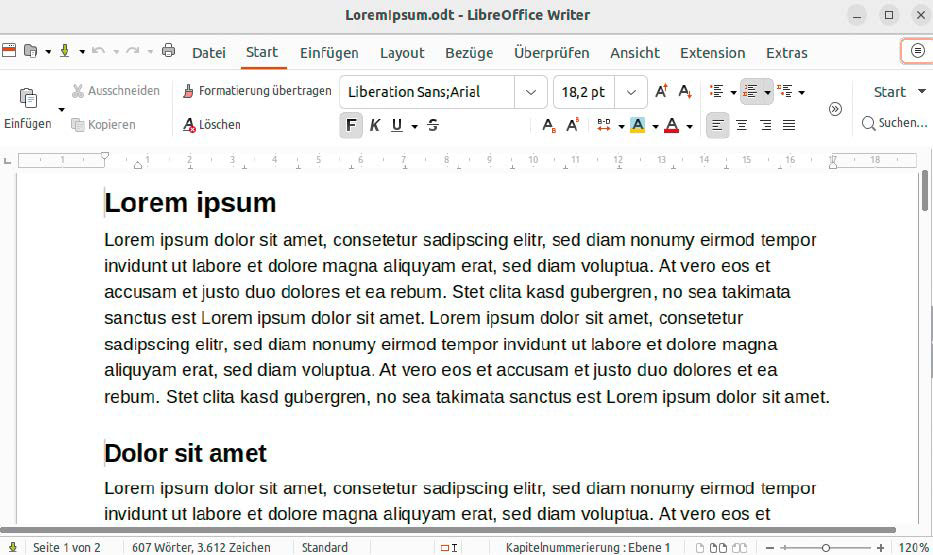
Libre Office: The suite offers extensive functions for all areas of use. You can activate a ribbon instead of the menu, which makes it similar to Microsoft Office.
IDG
Microsoft Office has the advantage of being the most widely used and is therefore the worldwide standard for word processing and spreadsheets. However, anyone who occasionally creates a few letters for themselves privately or writes a technical or academic paper can just as easily use Libre Office, which is already pre-installed on Ubuntu and Linux Mint.
For users who frequently exchange documents with other people or are dependent on a Microsoft infrastructure, however, Linux is only recommended to a limited extent. Although Libre Office can import Microsoft formats, the formatting is not always transferred correctly for complex documents. Macros in documents or tables do not work when importing because the two office packages use different dialects of the Basic programming language.
Most difficulties are to be expected with spreadsheets. Although Libre Office Calc uses the same or similar functions as Excel, it does not have the same range of functions overall. Libre Office displays a classic menu bar by default. Users switching from Microsoft Office may prefer a ribbon, which can be activated via View > User interface by selecting “In tabs.” After clicking on “For all,” the setting applies to all sub-programs of the office suite.
Alternatives to Libre Office: If Libre Office is not enough, you can also use the free online office suite from Microsoft (see box “Microsoft Office online”). Another alternative is Softmaker Office with the word processor Textmaker, the presentation program Presentations and the spreadsheet program Planmaker.
Softmaker FreeOffice is free and the range of functions corresponds roughly to that of a slightly older version of Softmaker Office Standard. One of the strengths of the suite’s Textmaker are the import and export filters for Word files. When you first start the Softmaker programs, you have the option of activating the familiar Microsoft Office ribbon. If you prefer a simpler look, you can also select classic menus.
The full version of Softmaker Office NX Home is available as a subscription from $29.90 per year. For a one-off payment of $129.95, you can get Softmaker Office Professional 2024, which includes the Duden proofreader for spelling and grammar checking.
Anyone interested in the innovative integration of AI can opt for Softmaker Office NX Universal (subscription from $49.90 per year). Deepl can be used to translate documents and Chat-GPT is used to generate texts.
Image editing and graphics

Image editing: Gimp can also be used to edit photos, but the program’s strengths lie in complex graphics with multiple layers and masks.
IDG
Simple image viewers are already pre-installed. On Ubuntu with Gnome desktop this is the Gnome image viewer, on Linux Mint it is Xviewer. Both programs can show slideshows and rotate images. If you need simple editing functions, you can use Shotwell on Ubuntu and Pix on Linux Mint. The range of functions is similar. You can remove red eyes, adjust color and brightness, or crop images.
Digikam offers photo management and can sort and categorize images according to albums, tags, or keywords. Numerous tools are available for photo editing, such as tone correction, red-eye removal, or adding frames. Digikam can also be used to view RAW files and minor corrections such as white balance can be made on the light table. However, it is not the developers’ intention to compete with Raw Therapee or Darktable in this area. Professionals are better served by such specialists. These programs can also be installed via the package management.
Gimp is primarily aimed at users who use Photoshop under Windows. The program offers painting tools, layers, masks, automatic enhancement, and a number of filters. You can use it to retouch photos, crop, or distort images. As with Photoshop, most of the functions are not immediately accessible. Certain effects are only possible with a suitable combination of masks and layers. However, as Gimp is widespread and widely used, you will find sufficient support on the internet. To get started, the detailed documentation at www.gimp.org/docs is sufficient.
Krita is an alternative to Gimp and is considered easier to use. The software was originally designed as a painting program and can be used well for this purpose with a drawing tablet.
However, there is also a range of automatic correction and optimization tools for photos, such as sharpening or noise reduction. Krita also offers a range of effects for (artistically) distorting images. Scaling, rotation, and cropping are quick and easy with the commands from the “Image” menu.
Inkscape is comparable to Adobe Illustrator. The vector graphics program is suitable for artistic and technical illustrations, such as comics, clipart, logos, flyers, brochures, and diagrams. The vector graphics enable sharp and loss-free scaling of the elements for the screen and print, regardless of the resolution. The file format used by Inkscape is SVG (Scalable Vector Graphics).
Software for audio and video
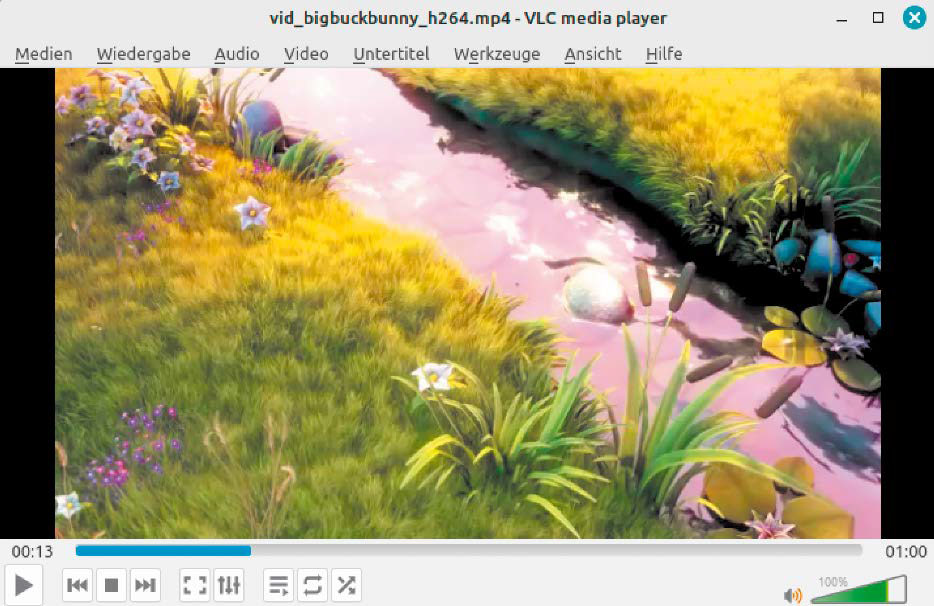
VLC Media Player: The program looks almost like Windows and works identically. The player plays all common media formats reliably.
IDG
Linux has nothing to hide when it comes to multimedia features. The pre-installed programs play most formats without any problems or request the installation of additional codecs if required.
VLC is a media player frequently used under Windows and is also available for Linux. The program contains all common codecs and therefore plays practically every format. To play copy-protected DVDs, VLC and all other media players require an additional program library.
To install this library, open a terminal with:
sudo apt install libdvd-pkgComplete the installation with this command:
sudo dpkg-reconfigure libdvd-pkgSmplayer is a VLC alternative that works a little faster in some cases and can customize the interface using the themes provided. Smplayer also has all the important audio and video codecs on board.
Openshot can be used to edit videos, add effects, and save them in several formats. The program offers an interface that is easy to understand, even for beginners.
Adopt configuration from Windows
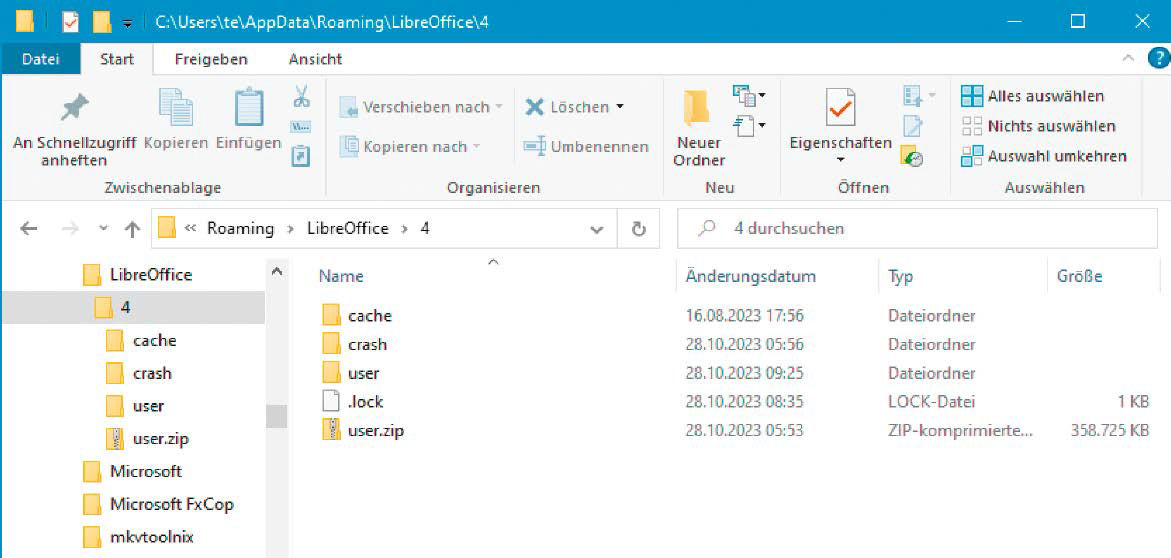
Adopt configuration: The structure in the configuration folder of Libre Office under Windows and Linux is identical. You can therefore simply copy the files to the Linux system.
IDG
For programs with complex configurations such as Libre Office, copying the data from Windows can save time. This is particularly important for users who have not only made a few interface customizations, but also use autotext modules, their own dictionaries or macros. For a direct transfer, the program versions must match.
Step 1: Under Windows, close Libre Office and type %appdata% in the address bar of the Windows Explorer and confirm with Enter. Then change to the subfolder “LibreOffice4” and pack the folder “user” into a ZIP file. Copy the file to your Linux home directory.
Step 2: If you have not yet used the office package under Linux, start Libre Office and close the program again. In the file manager, go to your home directory, unzip the ZIP file and copy the “user” folder with Ctrl-C.
Step 3: Then show the hidden files in the file manager with Ctrl-H and change to the folder “.config/libreoffice/4”. Rename the directory “user” and paste the folder copied from Windows with Ctrl-V. If you now start Libre Office, you will receive the configuration from Windows.
Firefox: For the data migration to work, the Linux program version must be identical to or newer than the Windows version. You can find out the version number by clicking on the hamburger menu under Help > About Firefox. Under Windows in Firefox, click on the hamburger menu (three dashes) and select Help > More troubleshooting information. Under “General information,” click on “Open folder” after “Profile folder.” Exit Firefox. Pack the displayed folder into a ZIP file, which you then copy to your Linux home directory and unpack.
Start Firefox under Linux and determine the profile folder as described for Windows. Exit Firefox. Copy all files from the profile folder of the Windows backup to the Linux profile folder and overwrite all existing files.
Thunderbird: Here too, the two program versions must be identical or the Linux version must be newer. Determine the profile folder as described for Firefox, close Thunderbird, and pack the folder into a ZIP file. Unzip this under Linux and determine the Thunderbird profile folder. Then close Thunderbird and copy the files from the Windows profile into it.
Using Microsoft Office online
Microsoft offers Word, Excel, and PowerPoint free of charge for use in the web browser. To be able to use these programs, all you need to do is sign in with a Microsoft account at www.office.com, which also works under Linux.
However, Office for the web does not offer the same range of functions as an installed Microsoft 365, and a list of the differences can be found here. Nevertheless, the online office can be useful if you want to edit Microsoft Office files or exchange them with other people while travelling. Files are stored in the cloud on OneDrive. If you want to work on a document offline, download the file. Office for the web can also import and export files in Libre Office formats.
This article was translated from German to English and originally appeared on pcwelt.de.
Author: Thorsten Eggeling

Thorsten Eggeling schreibt seit gut 20 Jahren Artikel für die PC-WELT.
