
Image: Madmaxer/iStock
Online backup is an essential hedge against physical data disaster. No matter if it’s a technical failure, an act of malice, or an act of nature, you never know when all the files and folders you have stored on your PC will be threatened.
While we always recommend keeping a local backup for quick restores (see our roundup of the best Windows backup software for desktop solutions), uploading your data to an online backup service can be a reliable way to cover your bases. After all, the “backup rule of three” exists for a reason.
The good news for consumers is that nearly all of the major online backup services we reviewed are exceptional products. But while all of the contenders received the same impressive marks, each product has its own unique selling point. Our primary concern here is backup, but we do note other roles that a service can fulfill, such as sharing capabilities, multi-device support, and emergency-restore options.
Below our picks, check out how we tested the services and information on how to choose the best backup service for you.
Tired of Windows 11’s Backup app and restore process? So are we. Be sure to read our take on how to use the new Window’s app and why it might not be your best option.
iDrive Online Cloud Backup – Best cloud backup overall
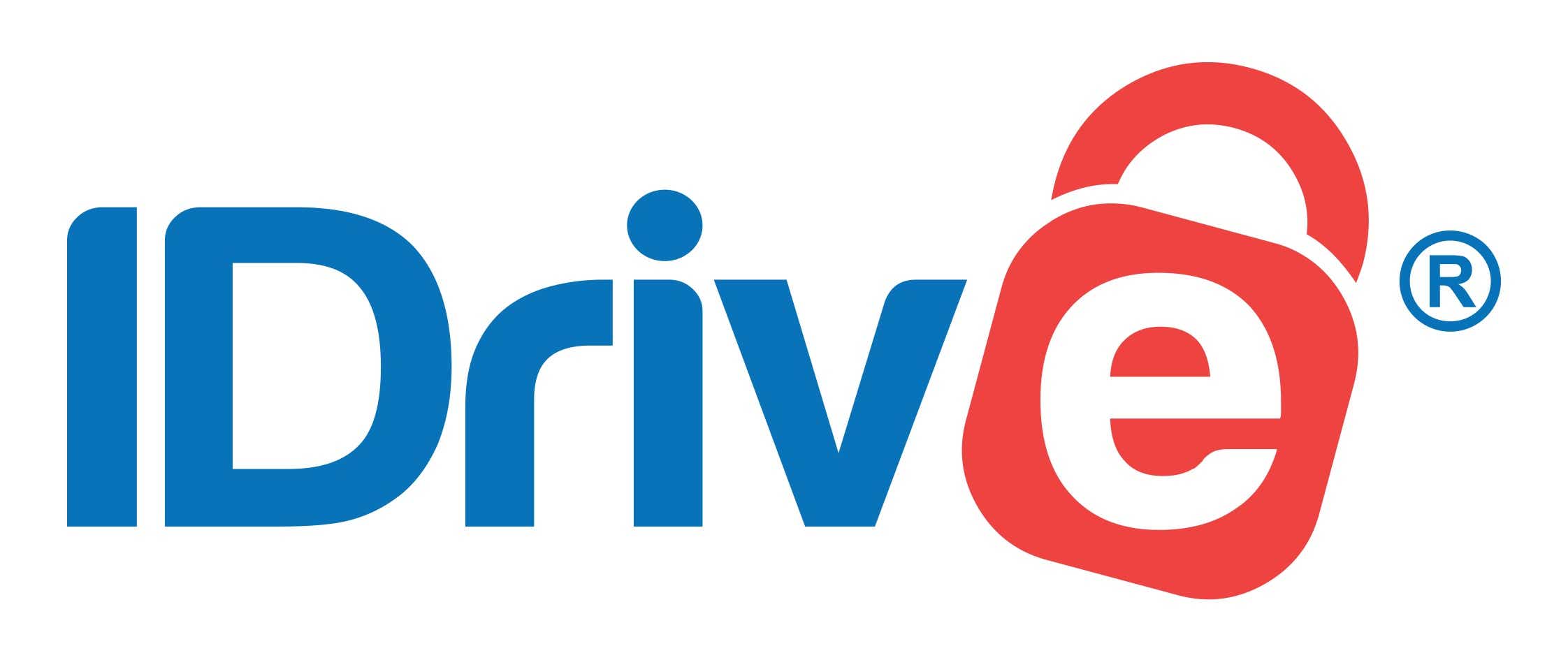
Pros
- Online and local backup in the same job
- Supports multiple PCs and devices on the same account
Cons
- One of the pricier services, beyond the free version, though justifiably so
Just as when we originally reviewed all the major online backup services, iDrive remains the most comprehensive online backup service. And though it’s not the cheapest, it’s still affordable and comes with backup clients for nearly every PC and device. The company also provides additional storage for syncing all your devices and PCs, allows sharing of files with anyone, and has the ability to back up to a local drive.
Since our review, iDrive has expanded its backup offerings to cover a variety of personal and team needs. Besides a very spare 10GB free tier, there’s a Mini tier that offers up to 500GB for $9.95 a year, a Personal plan that starts at 5TB for $69.95 the first year (or $149.25 for two years), and $99.50 each year after, covering one user and multiple devices. Additional Personal tiers offer 10TB, 20TB, and 50TB options, with associated price increases. There are also Team plans that cover multiple users and multiple computers, at various storage capacities and different price steps.
Read our full
iDrive Online Cloud Backup review
Carbonite Safe – Most streamlined cloud backup
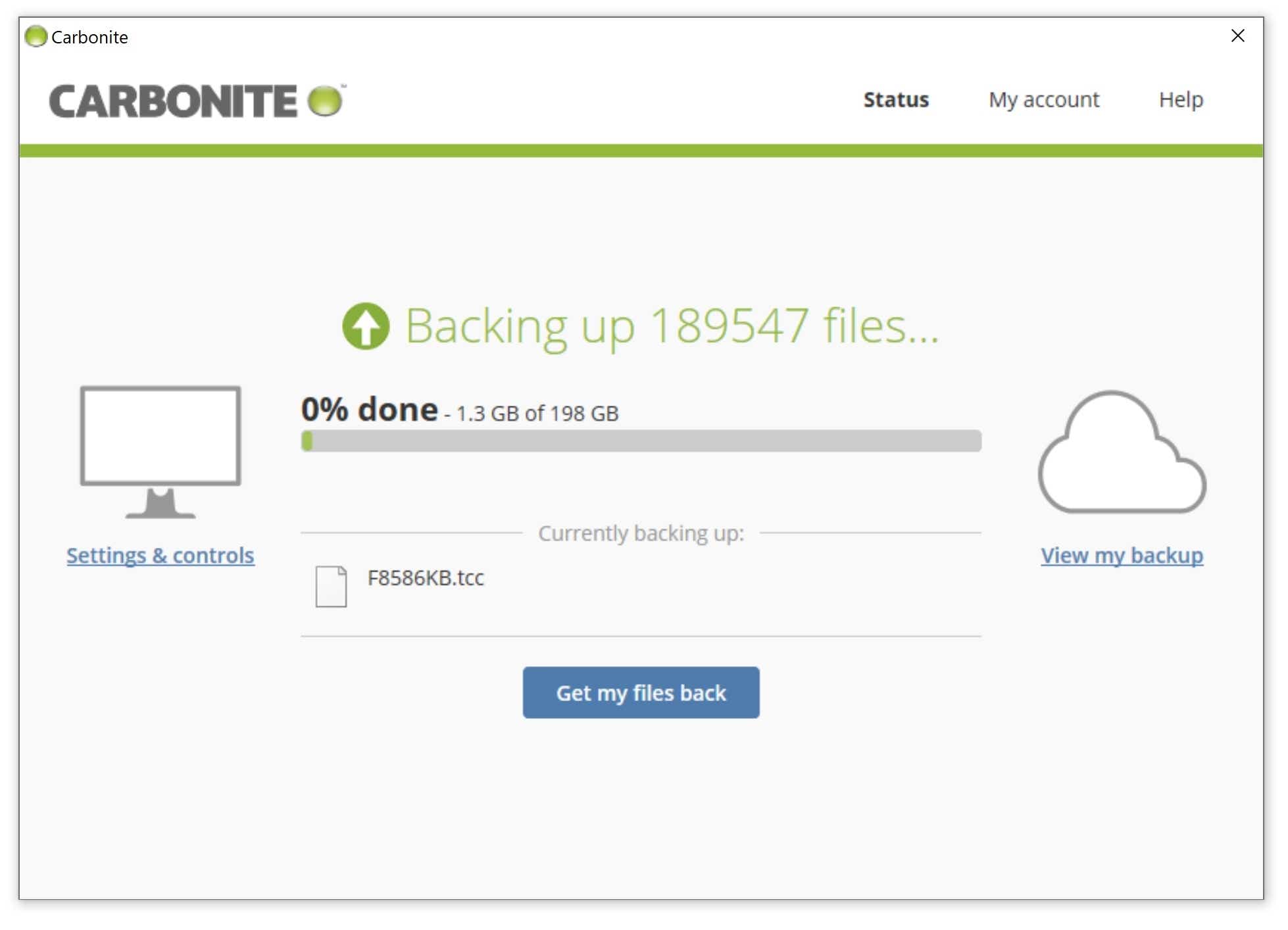
Pros
- Automatically selects most important files
- Integrates with Windows Explorer for selection and backup status
- Unlimited data
Cons
- No file sharing features
Carbonite Safe is among the most simple-to-use cloud backups. It’s distinct in that it doesn’t back up everything by default. It selects what it thinks you need to back up, then leaves the rest up to you. It’s pretty successful selecting data if you use the standard locations (My Documents, etc.), so most users won’t need to provide additional input.
The price of elegance is a little steeper: Basic online-only backup is $72 for one computer for one year, $136.78 for two years, and $194.37 for three. If you want the ability to duplicate the backup to a local hard drive and back up videos, then you’re talking $111.99, $212.78, and $302.37, respectively. If you want the ability to retrieve your data via a hard drive couriered to you (much faster than downloading when there’s a lot of data), the rate rise to $149.99, $284.98, and $404.97, respectively.
Read our full
Carbonite Safe review
Livedrive – Most polished cloud backup
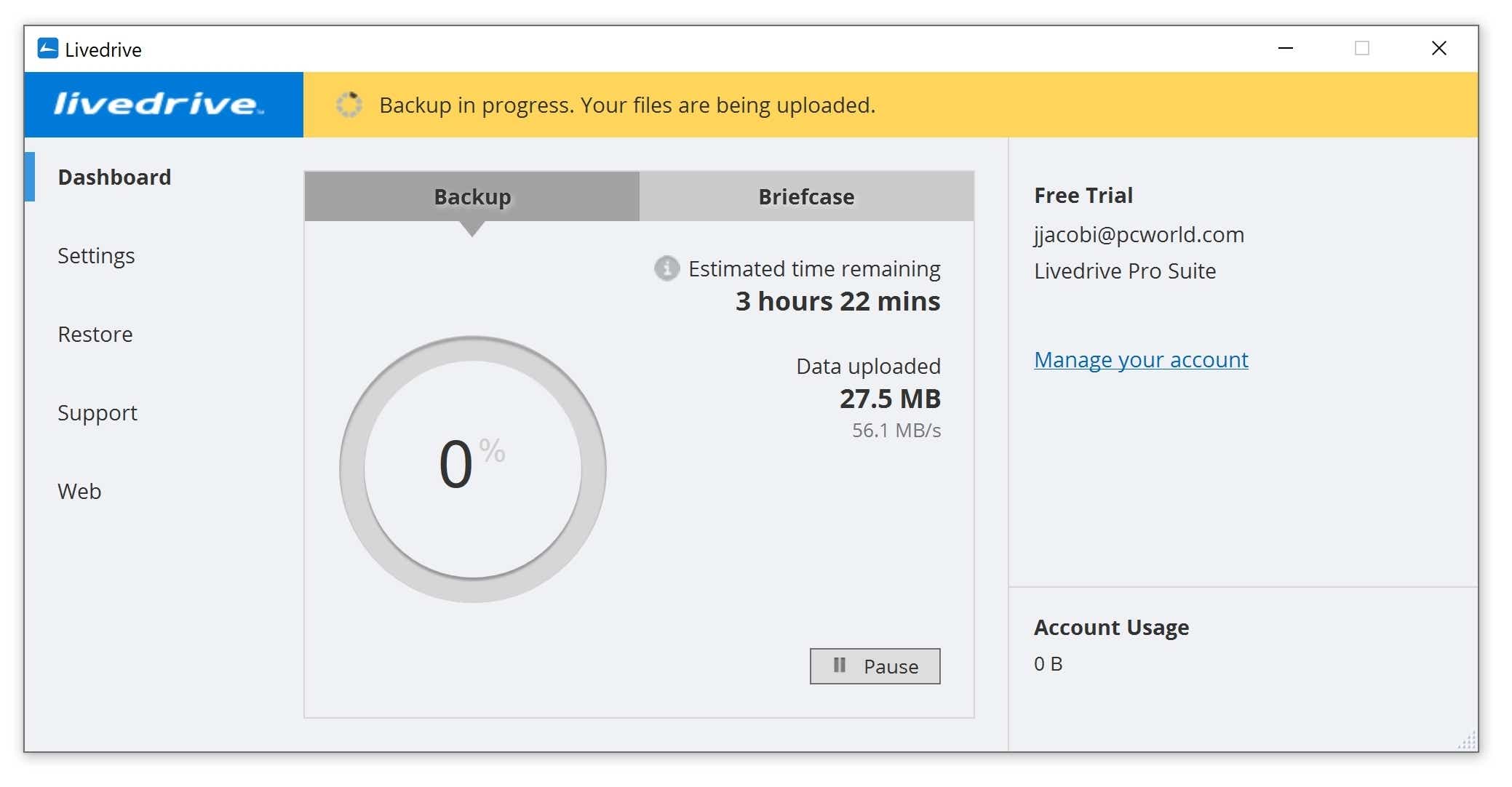
Pros
- Flawless setup and client interface
- Good performance
- Syncing briefcase
Cons
- More expensive than most
If you don’t mind paying a premium for your online backup, Livedrive will reward your investment with its elegant setup, minimalist interface, and superb operation. There is something to be said for how reassuring it can be to use a product that is artfully designed and executed. That is especially true for an online backup service. When it comes to mission-critical operations, a bug-free experience makes for peace of mind. If you value impeccability, Livedrive is an excellent choice for online backup. The standard Backup plan for one PC and unlimited storage is $89.90 for the first year and $107.88 per year after that; a Pro Suite that covers five machines is $240 for first year and $300 for subsequent years.
Read our full
Livedrive online backup review
Internxt Drive – Best budget backup
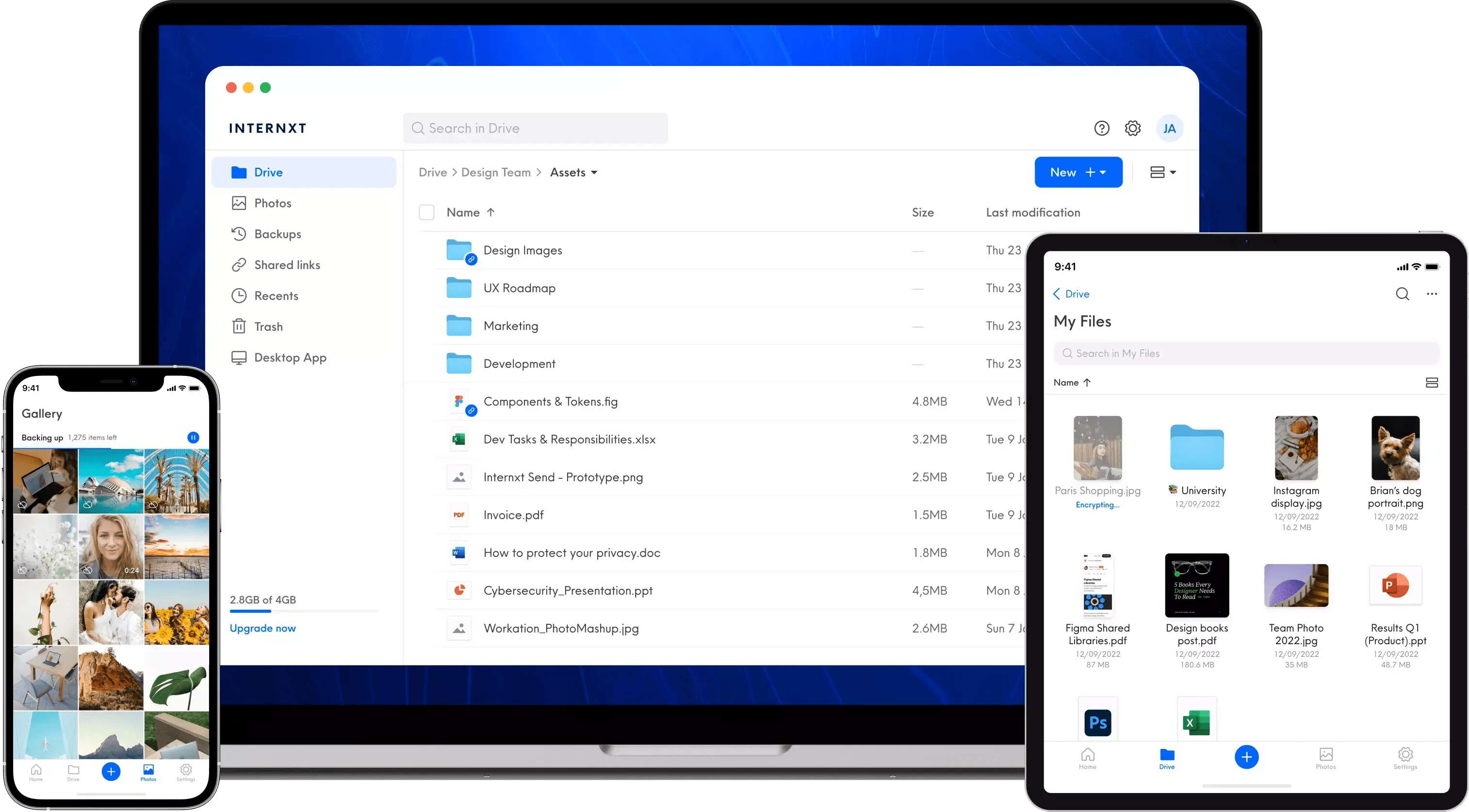
Pros
- Online storage, sync, and backup
- Fantastically affordable lifetime plans
- Extremely secure and private
- Free 2TB account
Cons
- Could use better help and task feedback
- Occasional connection errors
What if you want a straightforward storage and backup option that costs next to nothing and still provides backup features and a ton of storage? Internxt offers a 200GB storage plan for under $4 per month or you can opt for the lifetime 2TB plan for a one time payment of $149—that’s 2TB of cloud storage and backup forever. Another great perk is that all of Internxt’s plans, regardless of cost, offer the exact same features. This means that even if you opt for the cheapest plan they have, you’ll still benefit from the full feature set including online storage, sync, backup, and sharing. The service is also extremely easy to understand and use, and for only a few dollars a month you’re able to use features which aren’t offered in free services.
Read our full
Internxt Drive online backup review
Arq 7 Backup – Best for consolidating online storage
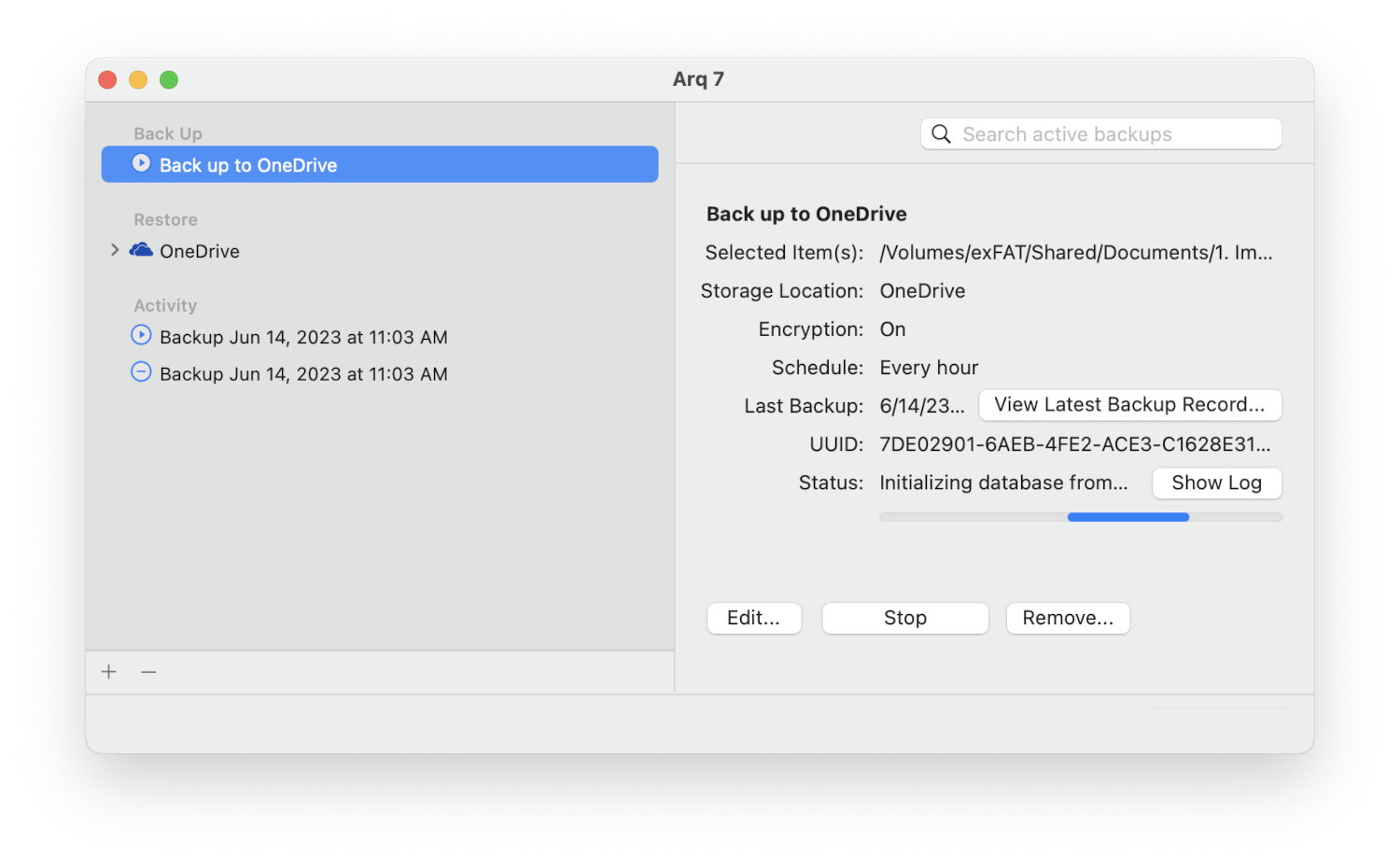
Pros
- Super-clean interface and setup
- Affordable online storage
- Local and online backup
- Supports a wide variety of third-party online storage services
- Flawless in our testing
Cons
- No plain file backup
- Solo client software is a tad pricey
Over the years you’ve likely used more than one cloud or online storage services. Whether that be Dropbox, Google Drive, SharePoint, you name it. You likely also use one or more of these services to store different buckets of your data. With all of these different storage options the wires can get crossed and it can become increasingly difficult to ensure all of your data is backed up to the correct service. That’s where Arq 7 comes in.
Its support for myriad third-party online backup services is second to none. Arq 7 also supports multiple jobs that you can tailor to each service such as backing up vital documents to free cloud storage, or larger files to a premium service you use as well. The interface is clean and easy-to-use, which is a huge boon considering how intimidating backing up can be for new users. Our only minor quibble with the service is that it’s a bit of a one-trick pony—it only does backup. There are no additional features such as partition or drive-image backups, cloning, sync, or recovery via boot media. Still, in regards to backup, Arq 7 does an excellent job, and with its support for third-party services it’s one of the most versatile backup services we’ve ever tested.
Read our full
Arq 7 Backup review
Sync.com – Best free cloud backup
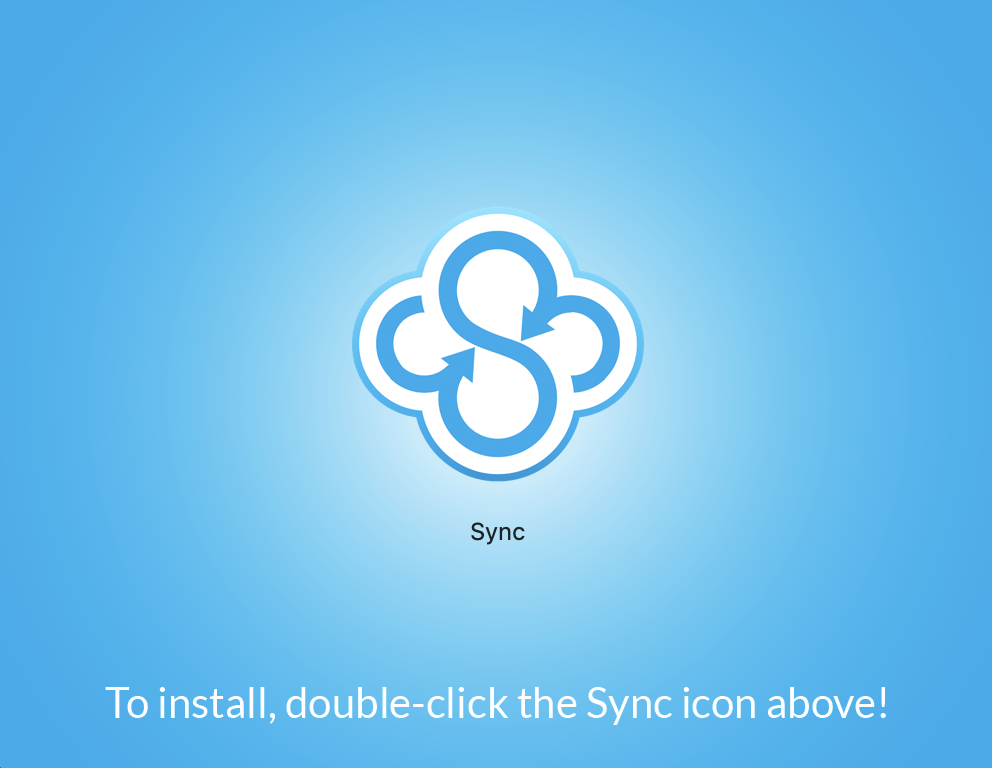
Pros
- 5GB free account
- Browser interface and local apps
- Syncs across devices
- Vault for non-distributed backup
- User definable expiration dates for file and folder shares
Cons
- No scheduled backups for Vault
Sync.com offers both a paid and a free tier service. The free tier comes with 5GB of backup cloud storage and most of the features offered in their premium services as well. The Sync.com service is easy to use and as secure as any other online backup service we’ve come across. It has both an attractive and well-designed web interface as well as a desktop app available for Windows, macOS, Android, and iOS. Also, it makes syncing files across your devices easy to do and even has a Vault option to back up files without transferring them to the local Sync folder in case you wish to keep files unchanged or separated for any reason. While 5GB of storage may not be enough for power users or businesses, if you’re just looking to keep files stored online and the ability to sync them across multiple devices without having to pay anything, Sync.com is a reliable service with great functionality. Plus, you can always upgrade to a paid tier for more storage as needed.
Read our full
Sync.com review
How we tested
As noted above, the performance of online backup services will vary wildly according to their location and the network equipment between you and the data depository. We installed the software and backed up the same 2GB data set to check for any major issues or glitches in the client software. These are noted in the reviews.
How to pick an online storage and backup service
Cloud backup has unique considerations. Familiarizing yourself with the following key areas can help you find the cloud backup service that best meets your needs.
Capacity
Obviously, you’ll need as much storage as you have data, plus a little, or possibly a lot, more if you want to track changes and save previous versions of files. Some services keep multiple versions of files, some don’t. In many cases there’s a time limit.
Price
Nearly all online services charge for a maximum allowable amount of data, and generally uploads are free. Aside from the free tiers available from a service like Dropbox, pricing is fairly consistent across services, though you definitely get more capacity for your money from some vendors, notably Backblaze.
Features
As we mentioned previously, in addition to backup, you may want to share your files with others, work with them from mobile devices, or even edit them with office applications such as those available with Dropbox, Google, and OneDrive. If you do intend to work online, we recommend that you maintain a local copy as backup, and a hedge against internet downtime.
OS and device support
Most services provide client backup software for the major operating systems (Linux, OS X, and Windows) and both Android and iOS. Make sure the service you sign up for supports your entire panoply of computers and devices.
Privacy
If you’re concerned about the privacy of your data, make sure you use a service that allows the use of a personal encryption key that you define. Do NOT lose it, as it is absolutely required to restore your data. Sadly, using your own key often limits the types of services (e.g., no mobile backup) available.
If private encryption keys aren’t available, read the privacy policy, especially with the free services—there are significant differences.
FAQ
1.
How reliable is cloud backup?
Generally speaking, data centers are backed up to the hilt, and some of the larger ones even back up to different geographical locations. Availability (hopefully 24/7) can also be important. Check for news of outages and the vendor’s own service blogs. In truth, all the services we’re aware of are near-100% reliable.
2.
What speed and data transfer rates should I look for?
Speed in many cases is far more dependent upon your broadband connection than that of the online service, though the geographical location of the storage and the equipment in between can make a significant difference. Check the location of the data servers if speed is important to you. Or, just give the trial a whirl and see if you can live with it.
3.
How often should you schedule backups?
Ideally, you should back up your data as often as possible. This is especially true if you are working on an important project or have data that you absolutely cannot afford to lose. It’s a good idea to automate the backup process and have the cloud service back up your data every hour or so.
4.
What’s the difference between cloud backup services and services like Google Drive, Dropbox, and OneDrive?
Services such as Google Drive, Dropbox, and OneDrive are considered to be cloud storage services. This means that a user must place their files or data onto the service’s cloud manually. These storage services usually offer a free version with limited storage or a paid version with increased capacity. They can also come with basic services such as automatic cloud backup and the synching of file versions.
A cloud backup service provides continuous versioning and backup of all the file history on your device. They will continuously and automatically back up every specified file on a device. Cloud backup service providers also offer additional data security measures such as end-to-end encryption.
5.
Is it safe to store my data online?
Yes! All cloud backup services offer encryption of your data both during the transfer to and from your computer as well as while your data is stored on the provider’s servers.
While this encryption stops others from being able to view your data, it doesn’t necessarily stop them from stealing it. But rest assured that the level of security against theft with these services most likely rivals that of your own device. So generally speaking, while not infallible, cloud backup services are one of the most secure options for storing your data.
6.
Do you need to backup everything on your computer?
You should at least back up all data that you can’t stand to lose. All devices will likely experience technical issues over time and oftentimes this leads to your data being lost from that device. So you should do regular backups of everything that is important to you. However, backup services typically offer more storage than most people can use, so it’s never a bad idea to safely store all of your data in case of emergency.
