Skip to content
 At a glance
At a glance
Expert’s Rating
Pros
- Affordable over the long haul
- Offline and local storage and sync
- Online viewing with some light editing
- Web, local, and phone clients
Cons
- Mislabeled Windows backup function is actually sync
- Document editing is weak
Our Verdict
Though the initial cost might throw off some users, pCloud’s lifetime plans are affordable in the long run and the service offers several ways to store and sync data via excellent and versatile client software.
pCloud greatly resembles services like Dropbox and OneDrive in its implementation, with Windows Explorer integration and full web browser functionality. That said, it’s also a bit easier to get up to speed with than those others. pCloud is also touted as uber-secure. We like it. Even its lifetime pricing, as opposed to the usual monthly rate. Let’s cover that first…
How much does pCloud cost?
There’s likely to be a bit of sticker-shock with pCloud if you don’t do the math: $200 for 500GB, $400 for 2TB, and $1,190 for 10TB can seem rather daunting. Note that those were discounts from the even more formidable standard rates of $300, $600, and $1,890 at the time of this writing. And those are single-user prices.
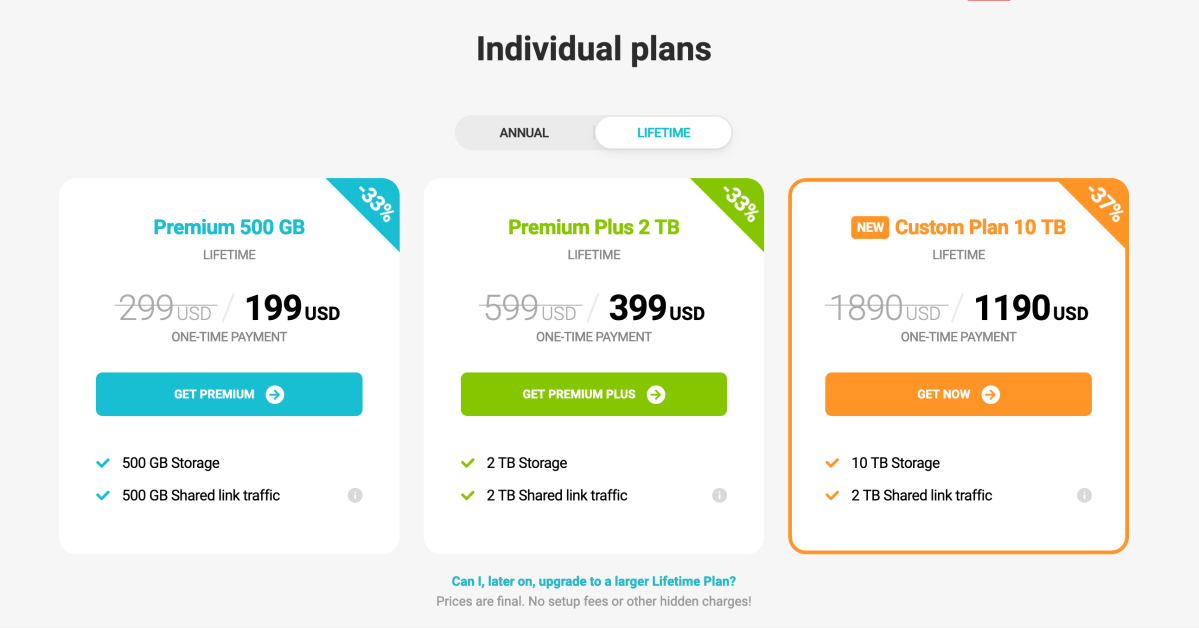
But if you break down the discounted prices over, say, five years, that’s $6.66 per terabyte per month for the 500GB plan, $3.33 per TB per month for the 2TB option, and just under $2 monthly per TB for the $1,190 tier. Not bad and the longer you go, the cheaper the rate becomes.
Yes, there’s a significant upfront expenditure, and you must believe that the company will remain in business, but if you’re in it for the long haul, then pCloud makes perfect sense. There’s no way for us to guarantee any company’s survival, but pCloud has been around for 10 years and is based in Switzerland — a country with a long history of safely guarding valuables. pCloud also explained that they have a refund policy in place, as well as contingency plans for a force majeure. They were very convincing.
Happily, there’s also a free 10GB plan so you can try pCloud risk-free.
If you break down pCloud’s discounted prices over, say, five years, it comes to less than $2 monthly per-TB for the 10TB plan.
What are pCloud’s features?
pCloud’s main feature, of course, is its online storage. To upload and sync your date, the company provides clients for Android, iOS, Windows, and macOS, as well as a very well thought-out and capable web interface with some neat tricks up its sleeve.
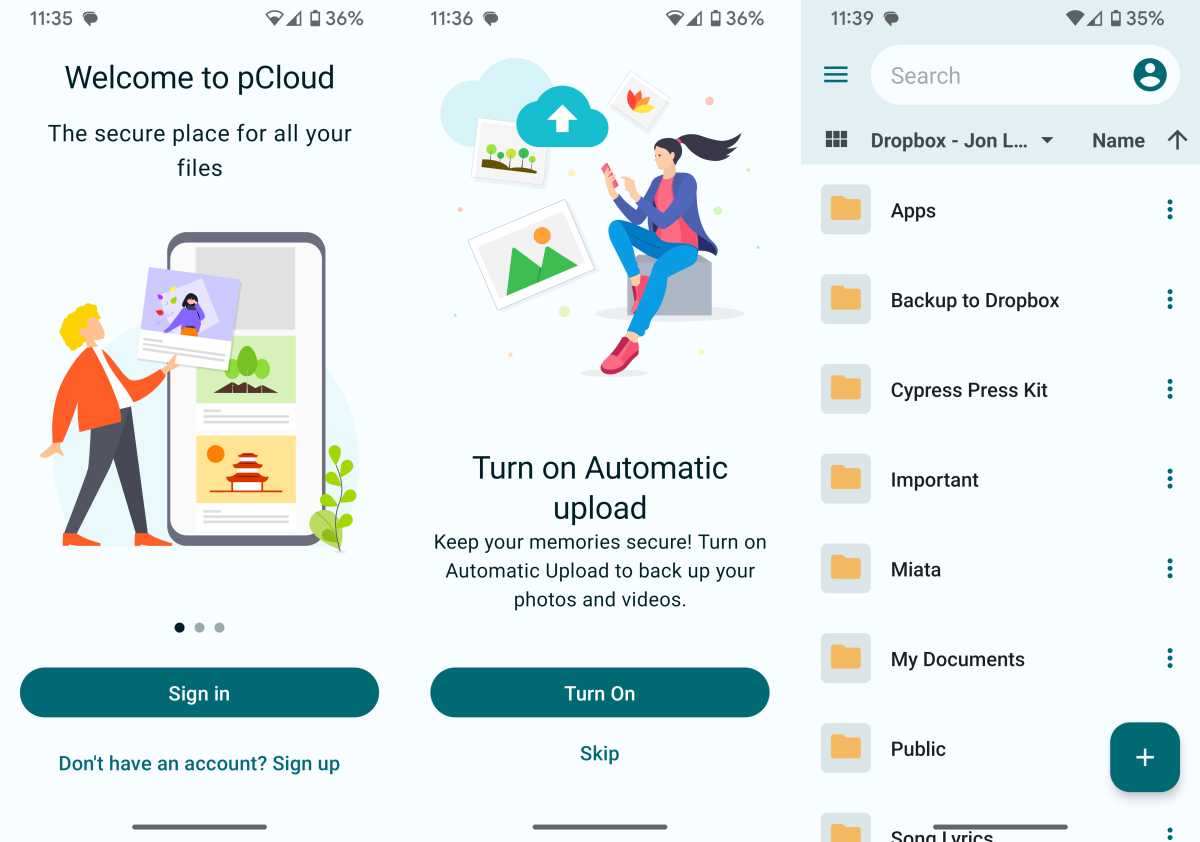
pCloud Android app
Jon L. Jacobi
pCloud is unique in my experience in that it provides access to your online files via a virtual drive (pDrive with the drive letter P:) rather than the dedicated folder that Dropbox and others use. The files on P: exist only online so you’ll of course need an internet connection to access them. In other words, the P: drive is a portal to your online files.
The Windows and macOS clients let you sync any folder you wish to your online storage, and cleverly/automatically create a suitable folder name for the online half (assuming you need a new folder). pCloud sync is normal two-way, so the standard caveat applies — you need to be careful about what you delete online as that will be reflected in the local folder.

One of my favorite pCloud tricks is backing up the data from other online storage services. The list will cover most users: Google Drive, OneDrive, Dropbox, and Dropbox Business, Google Photos, Instagram, and Facebook. The first four are manually invoked operations, while the last three are ongoing.
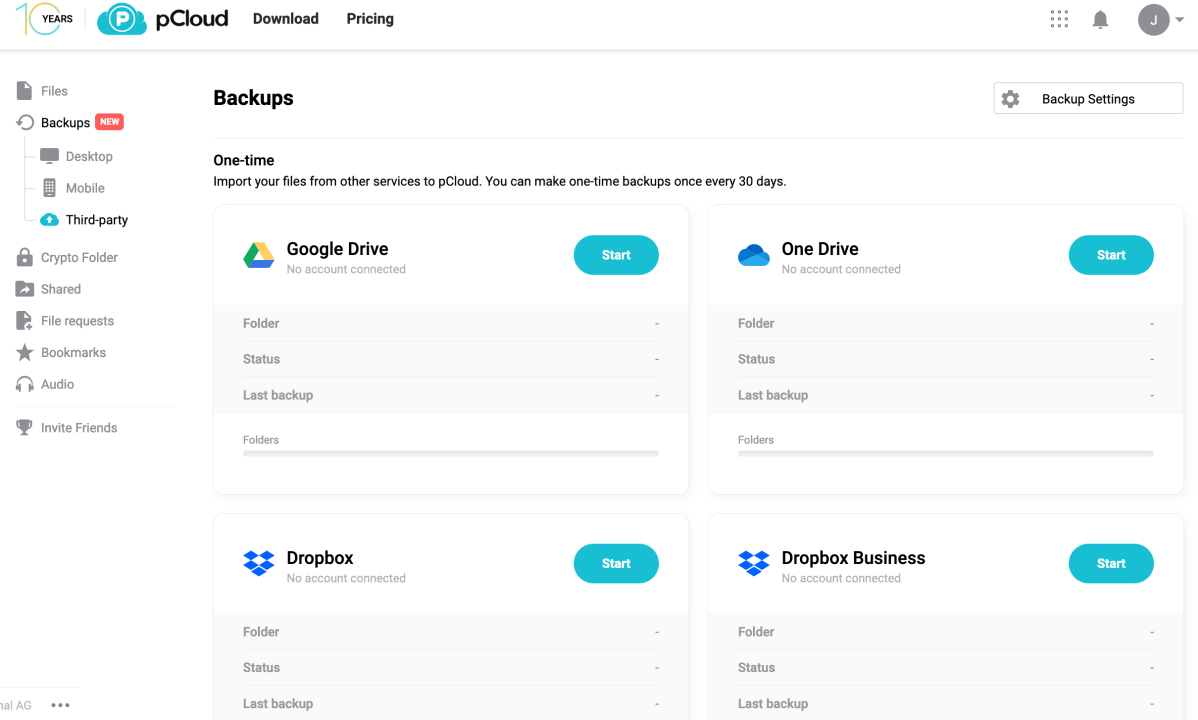
You must sign in to the services to back up. Note that the online storage backups are true backup. The pCloud Windows client has a backup tab, but it’s misleading as I’ll discuss below.
Another pCloud feature is the crypto folder. This is a folder with secondary password for even stronger protection. If there’s stuff you really don’t want anyone to see, this will interest you. Not that people are likely to stumble on to your non-crypto data if you use a suitably strong primary password.
Other functions include file sharing as well as file requests (let me upload something to your account). pCloud offers several ancillary services including: the pCloud Transfer file-transfer portal, which works with files up to 5GB; and the pCloud Save extension for browsers. The latter is supposed to save images and other files to a pCloud Save folder, but I had only moderate success with it. Finally, there’s pCloud Password, a password manager service.
pCloud allows you to view many types of files, but it’s hardly the equal of say OneDrive or Google Drive in that regard. In my tests, the pCloud viewing was fine with photos, decent with Word files and PDFs, but Excel files were displayed as one column per page. Trying to view an MP4 video stalled as well.
Editing of files is available but rudimentary, of the overlay type normally associated with images. If you want granular word processing, PDF, spreadsheet, etc. editing, Google Drive or OneDrive might suit you better.
Caveat about the Windows client’s Backup function
Before I tried it, I was going to bestow upon pCloud major kudos for including a discrete Windows backup function. However, it’s not backup, it’s two-way sync of pre-selected (documents, pictures, etc.) and user-selected folders where changes at either end are duplicated at the other.
Backups are supposed to be fail-safe copies that can be retrieved if something untoward occurs to the originals. Backed up files should never be altered or deleted except by a direct user action, and then only with a warning.
Why such a fuss about a simple misnomer? Because a user might not understand that this is not actually backup, make changes or delete their originals, and wonder what the heck happened to their files. Not cool, and I was extremely surprised that pCloud labeled this function in this way. There is a warning (shown below), but someone in a hurry might miss it.

As pCloud’s backups of your phone and online services are true backups, the company is obviously aware of the difference. Your guess is as good as mind as to the reason for this apparent faux pas, but it came darn close to costing an otherwise excellent service half a star.
Should you buy pCloud?
While pCloud might appear expensive, it’s actually very affordable if you plan to keep your data online for any significant period of time. The unique features are also quite handy so, for the most part, color me impressed and call the answer to this section’s heading yes. At the very least, sign up for the free incarnation. Who couldn’t use 10GB of free storage to mirror one or more of your other online data repositories?
Just remember than the Window’s client’s backup function is actually sync.
Author: Jon L. Jacobi, Freelance contributor

Jon Jacobi is a musician, former x86/6800 programmer, and long-time computer enthusiast. He writes reviews on TVs, SSDs, dash cams, remote access software, Bluetooth speakers, and sundry other consumer-tech hardware and software.
