Skip to content

Image: IDG / Chris Hoffman
At a glance
Expert’s Rating
Pros
- Customizable, repairable, and upgradable
- Choose your own ports
- Detailed repair documentation
- Reasonable Core Ultra performance with solid build quality
- A physical mic shutoff switch
Cons
- On the expensive side for the specs
- Not the best battery life, especially compared to Snapdragon laptops
Our Verdict
The Framework Laptop 13 is based on a compelling vision of a possible future, and some PC enthusiasts will love building, upgrading, and repairing their own laptop. But this isn’t the right machine for the average PC buyer.
The Framework Laptop 13 is unique. This isn’t just another laptop: It’s a system designed for upgradability, modularity, and repairability. With the DIY edition, you build the laptop yourself. That means you’re in charge of inserting the RAM and storage, screwing on the keyboard, and choosing which ports you want on the sides of the laptop.
I reviewed the newest Framework Laptop 13, which includes an Intel Core Ultra Series 1 processor — this is Intel’s Meteor Lake hardware. I got my hands on the DIY edition, but you can get this laptop in prebuilt form. You can also get an upgrade kit and use it to upgrade your previous generation Framework Laptop 13 to the latest CPU.
Framework’s laptops are hard to review because they’re so unique. As someone who’s built desktop PCs, this is the closest experience I’ve had with a laptop. Additionally, Framework laptops provide open-source firmware and are designed with good support for Linux.
Further reading: Best laptops 2024: Premium, budget, gaming, 2-in-1s, and more
Many of the Framework Laptop 13’s specs are up to you. Framework’s configuration website will help you select exactly what hardware you want. You can get this laptop in one of two forms: Pre-built with Windows preinstalled, or in DIY form. If you go DIY, you’ll have to assemble the laptop yourself and install whatever operating system you prefer — Windows or Linux. I went the DIY route and installed Windows 11 so I could run PCWorld’s standard benchmarking tools on this system.
The Framework Laptop 13 feels like a laptop from an alternate reality.
The Framework Laptop 13 DIY package Framework loaned to me included an Intel Core Ultra 7 155H CPU, although this system is also available with Core Ultra 5 125H and Core Ultra 7 165H CPUs. The CPU and mainboard comes “preinstalled” in the laptop’s chassis. This laptop is only available with Intel Arc graphics — for a dedicated GPU, you’ll want to look at the larger Framework Laptop 16.

IDG / Chris Hoffman
IDG / Chris Hoffman
IDG / Chris Hoffman
Framework also sent along a total of 16GB of DDR5 RAM and a 1TB SSD, both of which I installed myself. Installation is simple — the RAM sticks slide in and snap down, while the SSD slides in and needs a single screw. (Framework includes the single screwdriver you need in the package.) You can choose a variety of other RAM or storage options in the configuration tool — or bring your own compatible components. Here’s the official guide to the assembly process for the DIY edition, which was easy to follow. Framework says this process will take ten to twenty minutes. It took me around twenty minutes — but I was snapping photos the whole time.
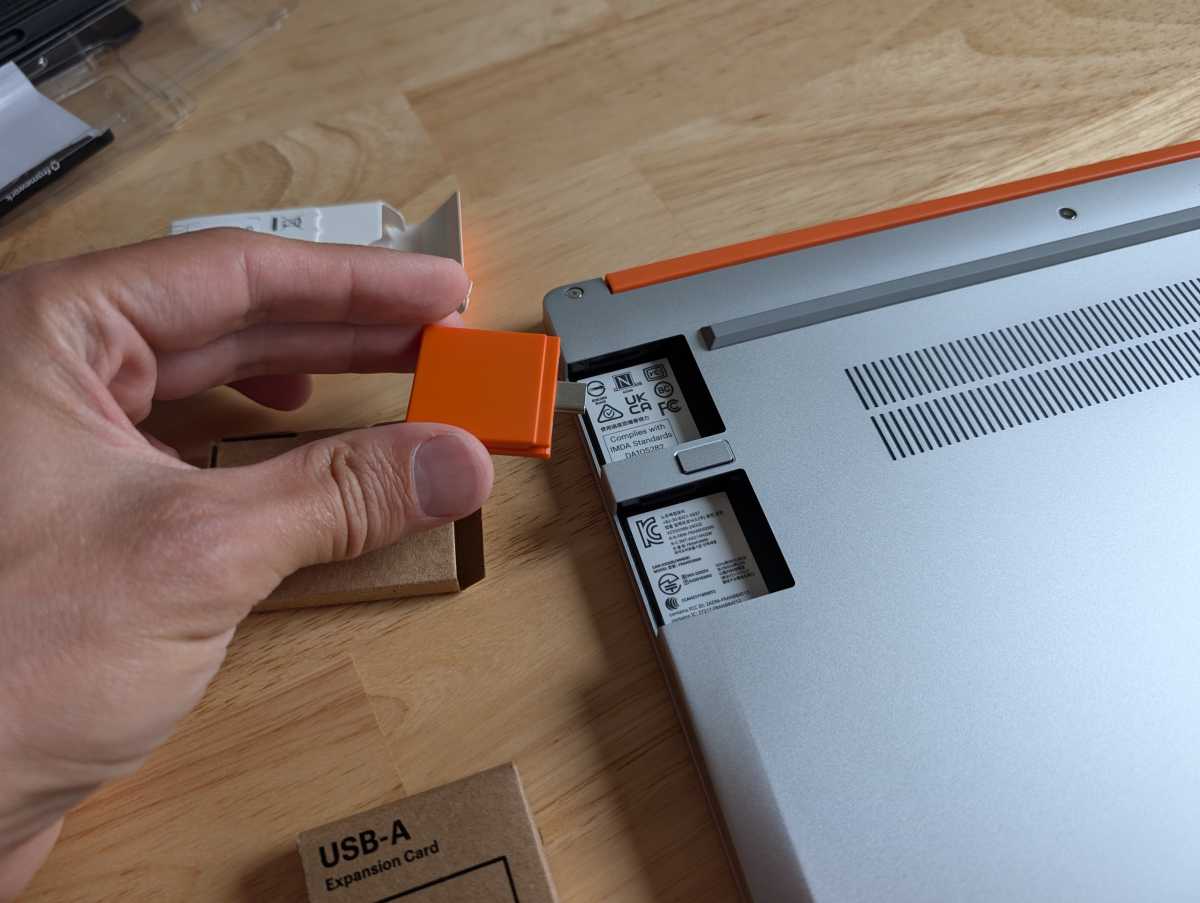
IDG / Chris Hoffman
IDG / Chris Hoffman
IDG / Chris Hoffman
Ports will also vary, as you can choose the ports you want on your laptop. They’re little rectangular blocks that snap into the slots on the bottom of the laptop. You can swap these out later — no need to open the laptop.
There are also a variety of other options you can configure, including the precise keyboard you want on your laptop and the color of the bezel.
Finally, unlike with any other laptop I’ve ever seen, the new Intel Core Ultra Series 1 and mainboard are available as an upgrade you can install in your existing Framework Laptop 13. That’s pretty cool.
- CPU: Intel Core Ultra 7 155H
- Memory: 16GB DDR5 RAM
- Graphics/GPU: Intel Arc graphics
- Display: 13.5-inch 2880×1920 IPS display with 120Hz refresh rate
- Storage: 1 TB NVMe SSD
- Webcam: 1080p webcam
- Connectivity: 4x configurable and swappable ports, 1x combo audio jack
- Networking: Wi-FI 6E, Bluetooth 5.3
- Biometrics: Fingerprint reader for Windows Hello
- Battery capacity: 61 Watt-hours
- Dimensions: 11.68 x 9.01 x 0.62 inches
- Weight: 2.87 pounds
- MSRP: $1,643 as tested (Windows license not included)
Framework Laptop 13: Design and build quality
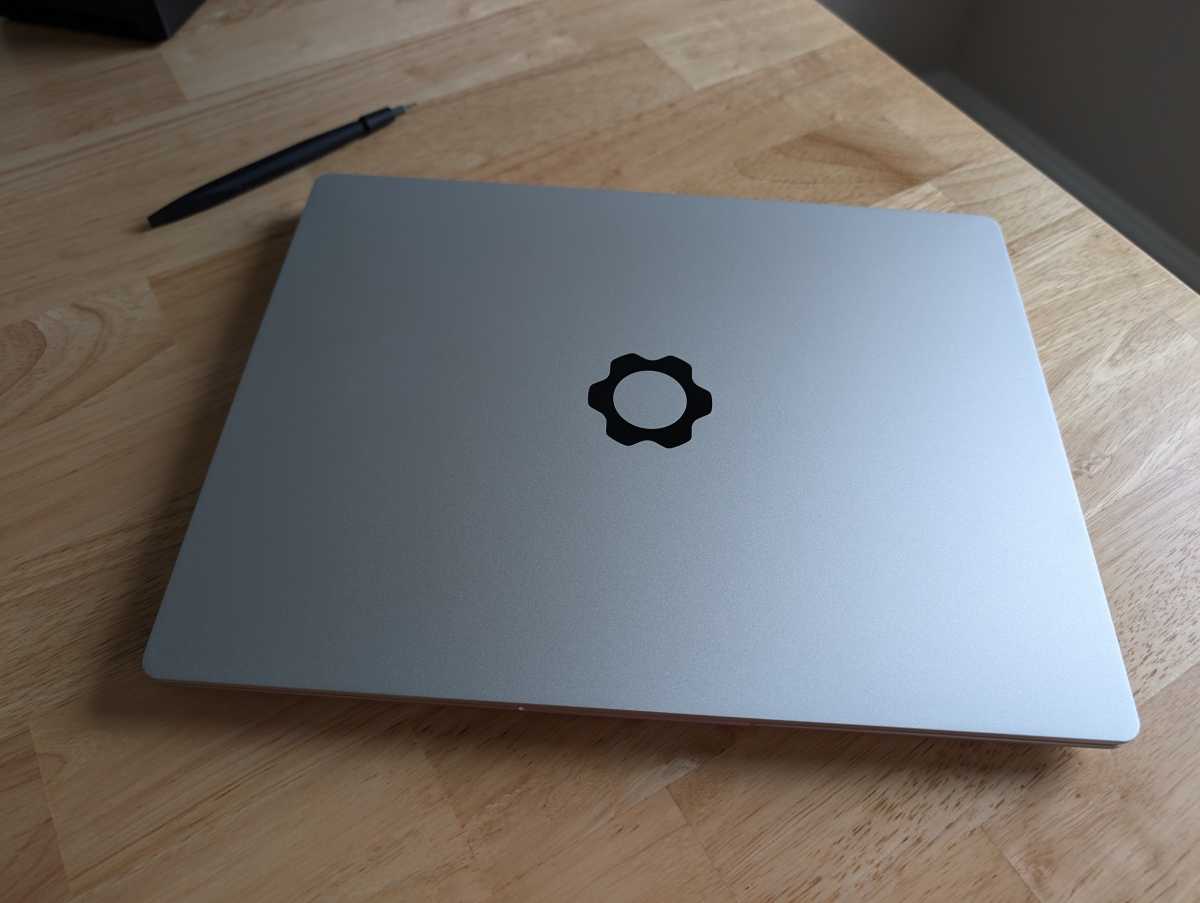
IDG / Chris Hoffman
IDG / Chris Hoffman
IDG / Chris Hoffman
The Framework Laptop 13’s design is classic: A 13-inch laptop with a silver metal body and black keyboard. The gear-shaped Framework logo on the lid is recognizable to people familiar with these laptops. It’s a great-looking logo.
The design can get colorful if you want it to. The bezel around the display is removable — you’ll be attaching it yourself if you assemble a DIY laptop. While you can go with a black bezel, you can also go for other colors like orange or red. Framework provided an orange bezel for our review.
Additionally, the swappable ports on the sides of the laptops are available in either a silver metal or a colorful plastic, letting you add color to the sides of the laptop as well. You can make it colorful or stick with silver and black, it’s up to you.
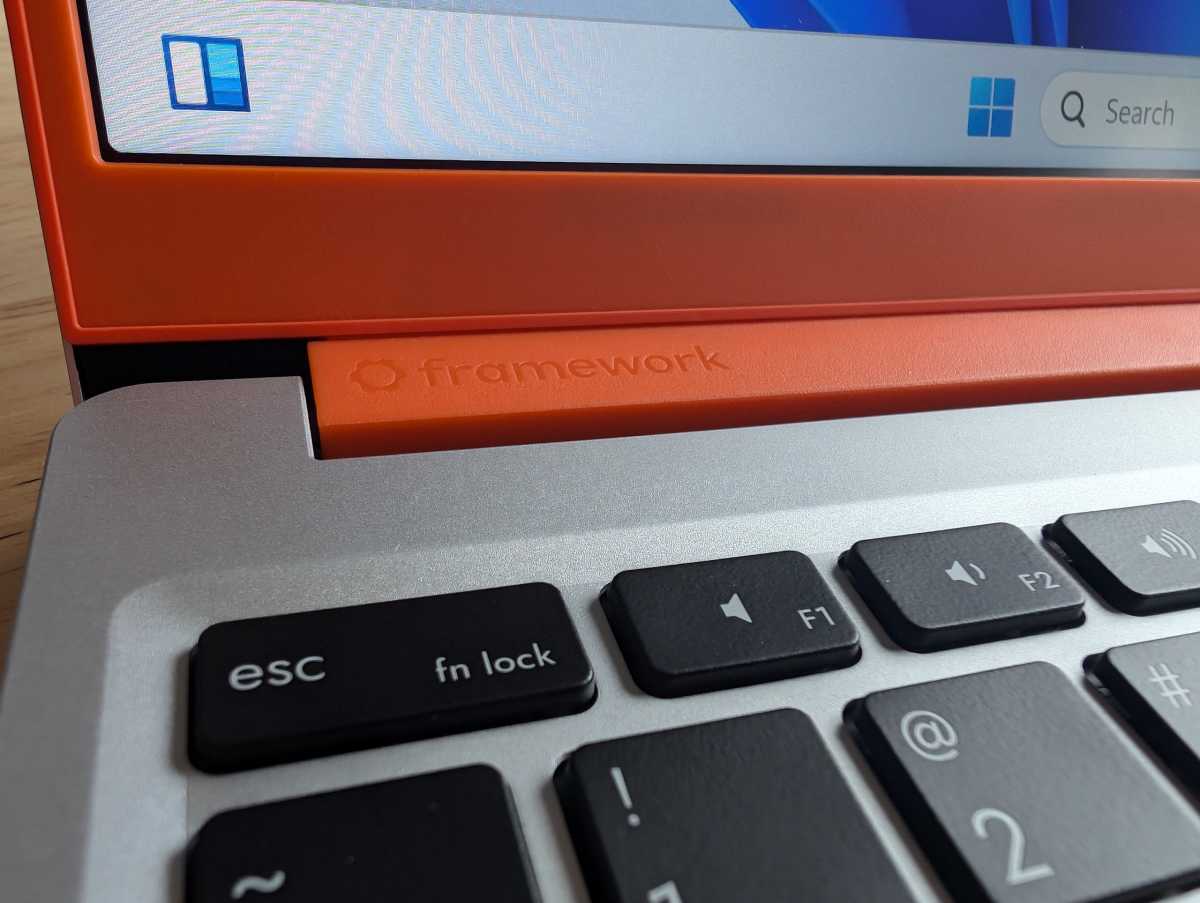
IDG / Chris Hoffman
IDG / Chris Hoffman
IDG / Chris Hoffman
The build quality of the laptop is incredibly solid, which is impressive considering how easy it is to get the keyboard on and off and gain access to the internals of the laptop. It feels like an average modern 13-inch laptop, which is a big accomplishment considering its internals are so much easier to get access to. Thanks to the all-metal construction of the chassis, the laptop feels solid and has no weird flex to it. Framework says the laptop weighs in at 2.87 pounds, so it’s not even much heavier than a more “traditional” laptop.
Framework offers a wide variety of components and step-by-step guides for repairs and upgrades. While I’ve cracked open laptops and upgraded the RAM and storage before, Framework’s design makes it so much easier. There are just a few screws to loosen. You don’t need to insert a “spudger” and pry the laptop open, as you do with so many modern systems that aren’t designed to be opened.
Framework Laptop 13: Keyboard and trackpad

IDG / Chris Hoffman
IDG / Chris Hoffman
IDG / Chris Hoffman
The Framework Laptop 13 includes a good keyboard. It has a white backlight along with chiclet keys. With 1.5mm of key travel, this keyboard is reasonably satisfying to type on, but it’s not quite as snappy and premium as laptops with greater key travel. The design of the laptop may be getting in the way of adding more key travel. But it’s a good keyboard. It didn’t slow me down and it isn’t mushy like it is on some of the worst laptop keyboards I’ve used.
The trackpad is also good. It’s a nice, reasonably sized rectangle of metal below the keyboard. Interestingly enough, this is the only component you have to personally connect a cable to when putting the laptop together. (You will connect a cable from the touchpad to the mainboard and then flip the keyboard over during the DIY assembly process).
After installing Framework’s driver package for Windows, the trackpad worked well, complete with multi-finger swiping gestures. The click feels fine, although it’s not as nice as the haptic trackpad on some modern laptops like the Surface Laptop. That particular type of trackpad isn’t particularly common yet, although it would be nice if it were.
Framework Laptop 13: Display and speakers

IDG / Chris Hoffman
IDG / Chris Hoffman
IDG / Chris Hoffman
The Framework Laptop 13 we reviewed included a 13.5-inch 2880×1920 IPS display with a 120Hz refresh rate and over 500 nits of brightness and a matte finish. (You can also opt for a 2256×1504 display with a 60Hz refresh rate and a bit less brightness to save some money). Notably, the Framework Laptop 13 does not include a touchscreen, as many modern 13-inch laptops do.
It’s a sharp display with high pixels per inch that Framework seems proud of, and the combination of a matte finish and a good amount of brightness helps it resist glare. Of course, some other laptops may offer 4K displays, vibrant OLED screens, or higher refresh rates and many people may prefer those.
The Framework Laptop 13 includes stereo speakers. They offer clear audio, especially for speech and dialog with no distortion. The volume isn’t bad, although I’ve heard much louder from some similarly sized laptops lately. Lack of bass is an issue, as usual with laptop speakers, so this isn’t the ideal way to watch a Hollywood movie or listen to bass-heavy music, although the speakers will do well for online meetings, YouTube videos, and some casual TV show and music streaming.
Framework Laptop 13: Webcam, microphone, biometrics
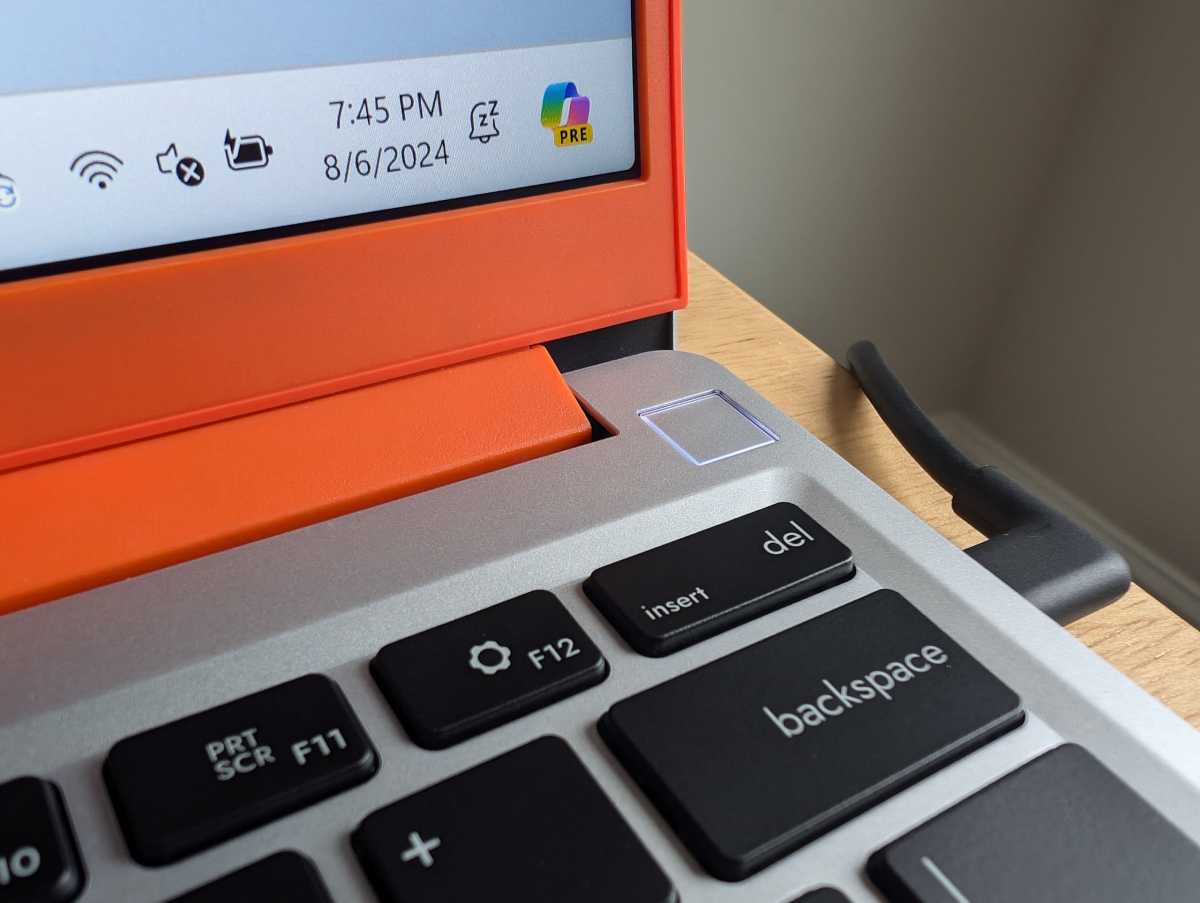
IDG / Chris Hoffman
IDG / Chris Hoffman
IDG / Chris Hoffman
The Framework Laptop 13 includes a 1080p webcam. Framework says that it’s using the webcam in a mode that delivers “amazing 1080p performance, especially in low-light conditions.” While I haven’t used a previous-generation Framework Laptop webcam, the webcam here provided a good picture and I’d be happy to use it in online meetings.
Despite the use of a Core Ultra “Meteor Lake” chip with a neural processing unit (NPU,) however, this laptop does not provide Windows Studio Effects, a package of “AI” webcam effects. You won’t be able to enable effects like fake eye contact.
Framework says this laptop has “lower-noise microphones for better audio clarity” than the previous generation model. The microphones seemed reasonably clear, although the volume was on the low side until I adjusted the Windows microphone volume settings. (It was fine after that).
Above the display, you’ll find two separate switches: A webcam privacy shutoff switch and a microphone privacy shutoff switch. These are switches that electrically disconnect the hardware. That’s a huge deal. When laptops do provide webcam privacy switches, it’s extremely rare to see a physical switch that shuts off the laptop’s built-in microphone. Framework should be commended for this and I hope more laptop manufacturers follow in its footsteps here.
The Framework Laptop 13 includes a fingerprint reader built into its power button at the upper-right corner of the keyboard tray, above the delete key. It works well for signing into Windows with Windows Hello. There’s no IR camera for facial recognition.
Framework Laptop 13: Connectivity
The Framework Laptop 13’s connectivity options are mostly up to you. On the left side, you’ve got two swappable ports and a combo audio jack. On the right side, you’ve got two swappable ports. That’s it. Four swappable ports total plus an audio jack.
You’ll have to plug the laptop in to charge via USB-C, so you’ll want to choose at least one USB Type-C port.
Available expansion cards for ports include USB Type-C (Thunderbolt 4/USB4), USB Type-A (USB 3.2 Gen 2), HDMI (3rd gen), Ethernet (2.5Gbit/s), DisplayPort (2nd Gen), a microSD reader, and an SD card reader. They’re easy to swap out — you don’t have to open the laptop to swap the ports.

IDG / Chris Hoffman
IDG / Chris Hoffman
IDG / Chris Hoffman
The ability to customize your ports is super cool. It doesn’t even require opening the laptop. Still, you’re only getting a maximum of five ports (four plus that audio jack) at any given time. Would some people be better off with a laptop that includes more built-in ports? Possibly so. But you can always swap out the laptop’s ports if you want different ones.
On the wireless radio front, you’ve got Wi-Fi 6E and Bluetooth 5.3 hardware. The Wi-Fi worked well, although it would be nice to start seeing Wi-Fi 7 support on modern laptops. Thankfully, the Intel Meteor Lake hardware in this system should be the last generation of CPUs that sticks to Wi-Fi 6E as standard.
Framework Laptop 13: Performance
The Framework Laptop 13 performed well in day-to-day use and is on par with other Intel Core Ultra 7 155H-powered laptops I’ve used. The fans were quiet in normal computer use, only becoming particularly loud during benchmarks and heavier workloads.
As always, though, we ran the Framework Laptop 13 through our standard benchmarks to see how it performs.

IDG / Chris Hoffman
IDG / Chris Hoffman
IDG / Chris Hoffman
First, we run PCMark 10 to get an idea of overall system performance. This benchmark is designed to measure overall computer performance, but it’s particularly focused on CPU performance.
The Framework Laptop 13 delivered an overall PCMark 10 score of 6,171. That’s in the middle of the pack for Core Ultra-powered laptops — faster than the score the HP Spectre x360 14-inch 2-in-1 delivered for us, but not as fast as the Lenovo ThinkPad X1 Carbon.
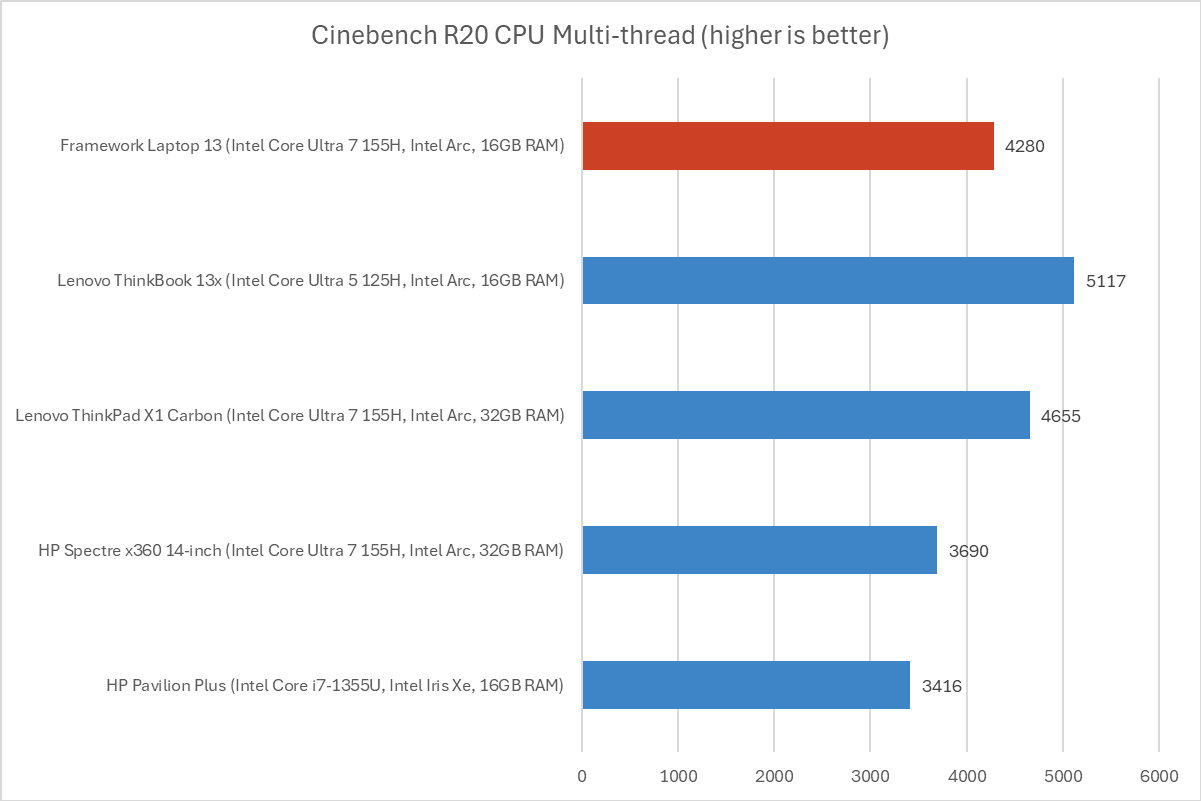
IDG / Chris Hoffman
IDG / Chris Hoffman
IDG / Chris Hoffman
Next, we run Cinebench R20. This is a heavily multithreaded benchmark that focuses on overall CPU performance. It’s a quick benchmark, so cooling under extended workloads isn’t a factor. But, since it’s heavily multithreaded, CPUs with more cores have a huge advantage.
With its Cinebench R20 multi-threaded score of 4,280, the Framework Laptop 13 landed in the middle of the pack again.
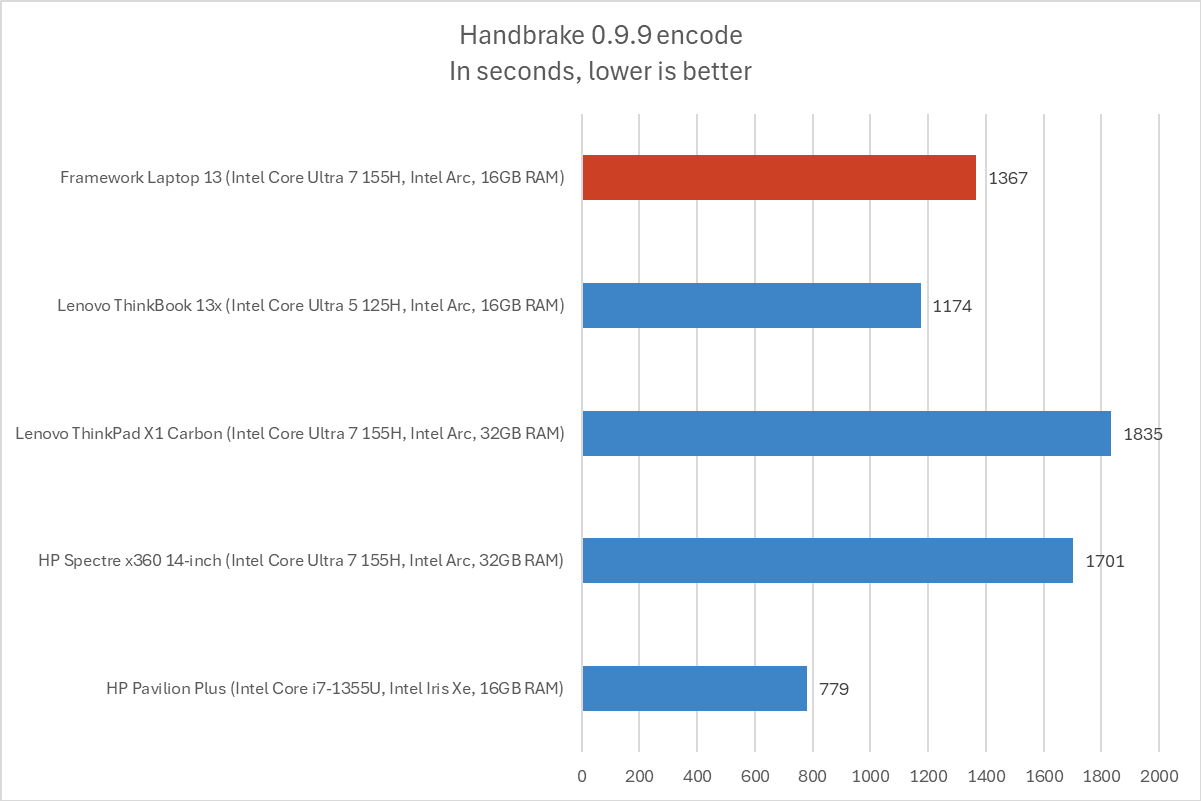
IDG / Chris Hoffman
IDG / Chris Hoffman
IDG / Chris Hoffman
We also run an encode with Handbrake. This is another heavily multithreaded benchmark, but it runs over an extended period of time. This demands the laptop’s cooling kick in, and many laptops will throttle and slow down under load.
The Framework Laptop 13 completed the encode process in 1,367 seconds on average — that’s nearly 23 minutes. This score is in the middle of the pack, but it’s ahead of some other laptops that were beating it in the PCMark and Cinebench R20 benchmarks, demonstrating that the Framework Laptop 13 has a pretty good cooling setup for sustained performance under load.
While it’s not an extremely thick laptop, it’s thicker than the average modern ultra-thin laptop that packs components in as tightly as possible, so this does make sense and likely improves thermal performance.
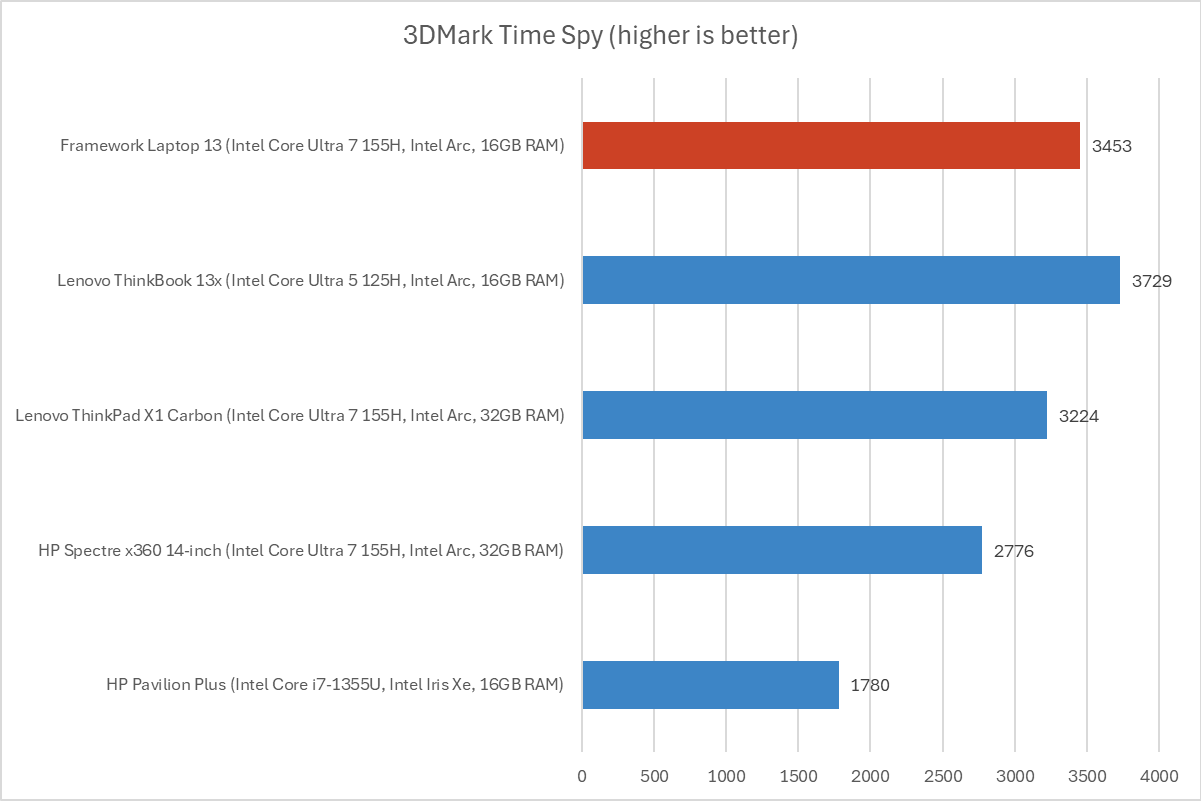
IDG / Chris Hoffman
IDG / Chris Hoffman
IDG / Chris Hoffman
Next, we run a graphical benchmark. This isn’t a gaming laptop, but it’s still good to check how the GPU performs. We run 3Dmark Time Spy, a graphical benchmark that focuses on GPU performance.
This laptop’s Intel Arc graphics delivered a score of 3,453. That’s the middle of the pack once again — but ahead of some of the laptops that were beating it previously. Like the Lenovo ThinkBook 13x, this laptop’s thicker body likely helps it keep cooler under load, boosting performance.
Overall, the Framework Laptop 13 delivers pretty standard Intel Core Ultra “Meteor Lake” performance. It’s not the fastest on some benchmarks that measure top speeds, but it has better sustained performance than thinner Core Ultra laptops thanks to its more capable cooling system.
Framework Laptop 13: Battery life
The Framework Laptop 13 includes a 61 Watt-hour battery. Many modern laptops have larger batteries and there are no customization options to get a larger battery in the Framework Laptop 13. While Intel’s Meteor Lake-powered Core Ultra hardware was supposed to be more focused on performance, results have been mixed in the real world.
Additionally, many laptops are getting a battery life boost from using soldered RAM, and the user-swappable RAM in a system like this will use more power. So, going into the battery life benchmark, I might expect it to be a little on the low side. But it was better than expected.
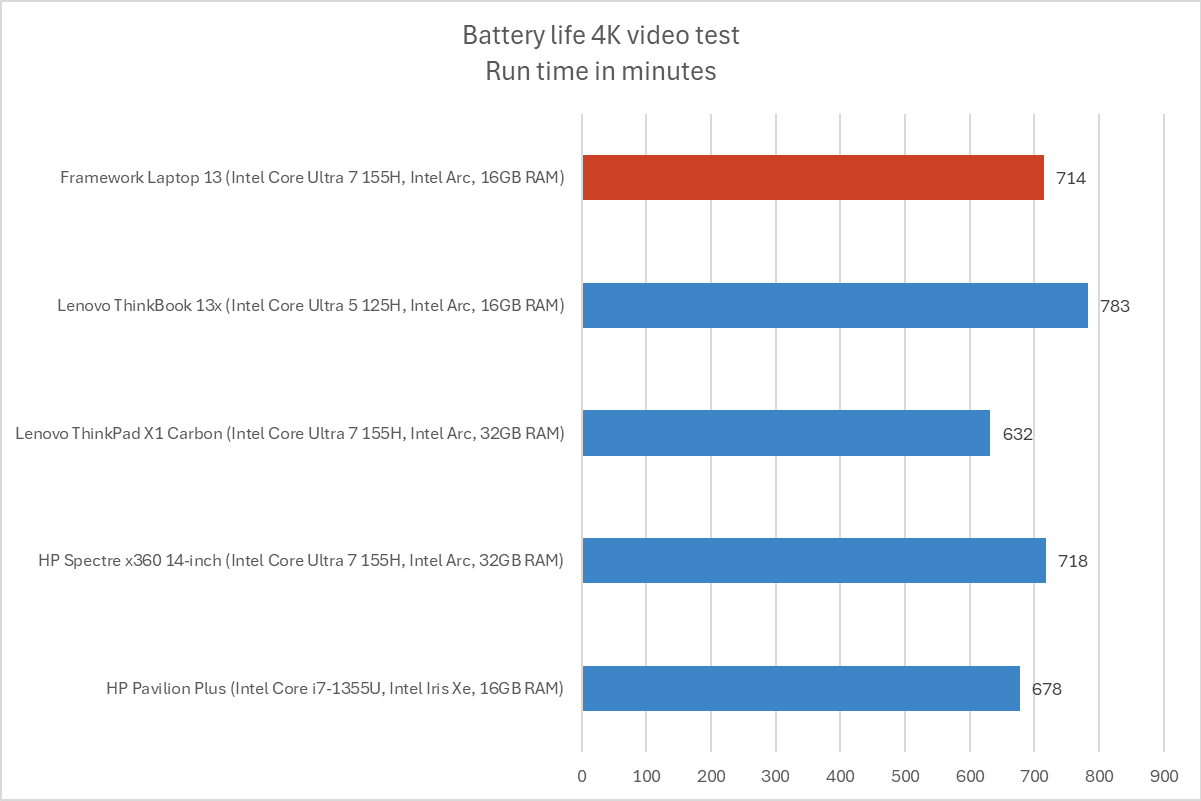
IDG / Chris Hoffman
IDG / Chris Hoffman
IDG / Chris Hoffman
To benchmark the battery life, we play a 4K copy of Tears of Steel on repeat in the Movies & TV app on Windows 11 with airplane mode enabled until the laptop suspends itself. We set the screen to 250 nits of brightness for our battery benchmarks. This is a best-case scenario for any laptop since local video playback is so efficient, and real battery life in day-to-day use is always going to be less than this.
The Framework Laptop 13 lasted an average of 714 minutes in our battery life benchmark. That’s just under 12 hours. That’s fairly standard for a Meteor-Lake powered laptop — maybe even a little on the high side — which I was pleased to see.
Still, this laptop isn’t going to deliver the best battery life. Arm-based Snapdragon X-powered laptops like Microsoft’s Surface Laptop are posting much higher numbers in our battery life benchmarks. And, while 12 hours sounds like a lot of battery life, you’re going to get less in the real world as you use the PC.
This laptop might not last you through an eight hour workday, depending on your workload. That’s not a deal breaker if you’re able to plug in at some point in the workday — it’s just something to keep in mind.
Framework Laptop 13: Conclusion
The Framework Laptop 13 feels like a laptop from an alternate reality. It’s a laptop from a world where you assemble your own laptop like you’d build a desktop PC. It’s a machine you can easily screw open to replace components — or even upgrade the hardware to the next-generation. And you get to swap out the ports for the ones you like best.
Want to get inside the laptop and do something? Framework will sell you components and provide detailed DIY guides. You’re not digging through forum threads and trying to find OEM components for sale on eBay. You’ve got an open-source firmware on your machine as well as great compatibility with Linux as well as Windows.
If that’s what you’re looking for in a laptop, Framework delivers.
If you aren’t sold on the vision, though, you can quibble. It’s a little on the thick side and some people will want a thinner laptop. If you’re looking for a dedicated GPU for better graphics performance, Framework doesn’t offer that as an option. You can get better battery life elsewhere — hopefully Intel will right the ship and become more competitive on battery life with its upcoming Lunar Lake hardware.
The price is also on the high side. The package we received costs about $1,643, and that’s without the Windows license, which you’ll need to buy from Framework or buy elsewhere. If value is what you’re looking for, you don’t have to go far to find a laptop with similar specs that’s hundreds of dollars cheaper. You’ll find many of them on PCWorld’s list of the best laptops.
But this laptop isn’t designed to be the absolute cheapest laptop. If the Framework Laptop 13 appeals to you and you’d like it with Intel Meteor Lake hardware, this is a great machine.
Author: Chris Hoffman, Contributor

Chris Hoffman is the author of Windows Intelligence, a free email newsletter that brings the latest Windows PC news, trips, and tricks to inboxes each week. He’s also the former editor-in-chief of How-To Geek and a veteran tech journalist whose work has appeared in The New York Times, PCMag, Reader’s Digest, and other publications.
